Some handy tips for SFM
Hello everyone. It's been a while since I've posted anything concerning SFM. So here's a tip that I think can help you out in some way.
1. This is a new technique I learned. If you have Sony vegas or an editing program that supports using image sequences (Openshot is a free alternative http://www.openshot.org/download) (http://www.openshotvideo.com/2011/01/image-sequence-magic-auto-detection.html) Then this is for you. I have found that I have better luck with exporting a video as an image sequence, rather than a straight MP4 file.
How do you do this? Well it's quite simple: First go to file -> export as you normally would.
1. This is a new technique I learned. If you have Sony vegas or an editing program that supports using image sequences (Openshot is a free alternative http://www.openshot.org/download) (http://www.openshotvideo.com/2011/01/image-sequence-magic-auto-detection.html) Then this is for you. I have found that I have better luck with exporting a video as an image sequence, rather than a straight MP4 file.
How do you do this? Well it's quite simple: First go to file -> export as you normally would.
Afterwards, go and select move and then select image sequence. When you are done, setup your resolution and how long you'd like it to be.
Remember to select "Separate WAV" file so you can add it in post-production.
If you are using Openshot, follow the tutorial above. For now, I will be covering the Sony Vegas version.
Once you have finished rendering your product go into Sony Vegas and navigate to your folder.
Click on the very first image and then click open sequence.
You should be greeted by this screen here. Make sure it matches your desired framerate and resolution before you confirm it.
That's it! You should have something in your project media folder. Drag that down to the time line and get to work.
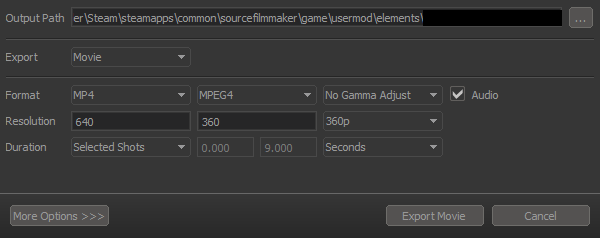




Comments
Post a Comment